Maintain Timekeeper Information
The Maintain Timekeeper Information routine allows the user to view or edit information about existing Timekeepers, or add information about Timekeepers that have recently been added to the system. In eQuinox, Timekeepers are all people in the Firm who are posting Time (i.e. Secretaries, Partners, Lawyers, Associates, etc). Note: To add a new Timekeeper to the system, the user must first enter the information through the Entity Manager form, and can then add additional information for that Timekeeper through this form.
When the Maintain Timekeeper Information routine is accessed from the eQuinox main menu, the screen shown below will be displayed. This routine can also be accessed through the Entity Manager routine by clicking the Timekeeper button.
Field Definition
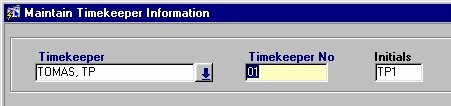
Timekeeper - The Timekeeper's name. A selection may be made from the List of Values provided.
Timekeeper No - The Timekeeper's unique identifier code. This value is displayed automatically once a selection has been made from the List of Values in the Timekeeper field.
Initials - The Timekeepers' initials. This value is displayed automatically once a selection has been made from the List of Values in the Timekeeper field.
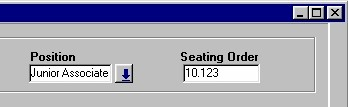
Position - The position the Timekeeper holds within the Firm. A selection may be made from the List of Values provided.
Seating Order - The order in which the Timekeeper appears in the name sequence on reports.
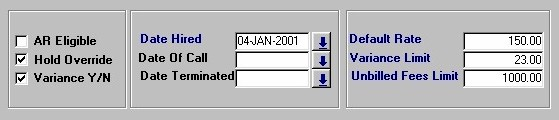
AR Eligible - The Yes/No (checked/unchecked) value of this field determines whether or not a Timekeeper is eligible to receive AR.
Hold Override - The Yes/No (checked/unchecked) value of this field determines whether or not the Timekeeper can post bills with variances. Note: A variance is the amount by which a bill is adjusted, either up or down (i.e. the fees and/or disbursements are either marked up or down).
Variance Y/N - The Yes/No (checked/unchecked) value of this field determines whether or not the Timekeeper can be varianced. Only Timekeepers with this field 'checked' may be allocated fees from Bills that hold a variance. If the Timekeeper being allocated fees from such a Bill can not be varianced, the Bill can only be posted by a Timekeeper who is granted 'Hold Over Ride' permissions. Note: A variance is the amount by which a bill is adjusted, either up or down (i.e. the fees and/or disbursements are either marked up or down).
Date Hired - The date on which the Timekeeper was hired by the Firm.
Date of Call - The date on which the Timekeeper was called to the Bar. This field pertains to Lawyers only.
Date Terminated - If the Timekeeper is no longer employed with the Firm, this is the date on which their employment was terminated.
Default Rate - The Timekeepers default hourly rate. This is the rate used by the system when posting Time, unless another rate is specified.
Variance Limit - If the Timekeeper is granted variance privileges, the dollar amount entered in this field is the limit to the amount by which they may vary a Bill.
Unbilled Fees Limit - The limit to the amount of Unbilled Fees the Timekeeper may carry. Once this limit is reached, the Fees must be billed before further Fees may be posted.
The remainder of the Maintain Timekeeper Information screen is divided into tabs. These tabs are; Department, Rates, Skills, Custom Codes, Trusted, and Database User. To switch between tabs, simply click on the tab title.
The Department Tab
The Department tab houses information about the Offices and Departments with which the current Timekeeper is associated.
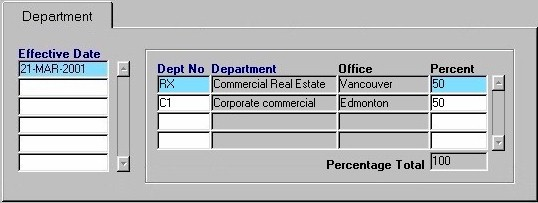
Effective Date - The date on which the current record became effective. For example, starting on February 01, 2000, the current Timekeeper spends 50 % of their working time in the Corporate Commercial Department in the Toronto Office, and 50 % of their working time in the Commercial Real Estate Department in the Vancouver Office. Once a new record is entered, the previous record is no longer valid. The information displayed in the Office, Department, and Percent fields is specific to the selected date.
Dept No, Department - The name of the Department in which the Timekeeper spends a specified percentage of their working time. When entering new records, a selection may be made from the List of Values provided. Once a selection has been made, both the Department and Office will be displayed.
Office - A description of the Office in which the Timekeeper spends a specified percentage of their working time. The Office Name or Description is usually the city in which the Office is located, allowing for easy identification. The Office Name will be displayed when the user selects the Department in the previous field.
Percent - The percentage of the Timekeeper's time that is designated to working in the specified Office/Department. The sum of all percentages entered for one Timekeeper must not exceed 100.
Percentage Total - A running total of the percentages of the current Timekeeper's time that is designated to the various Departments. This field updates automatically as records are added or edited.
The Rates Tab
Timekeepers often have different hourly rates for different tasks or types of files. The Rates tab houses information about these various rates.
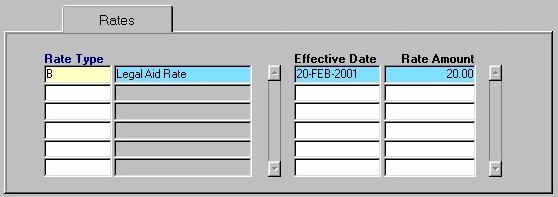
Rate Type - The type of hourly Rate. A selection may be made from the List of Values provided. Once a selection is made, the Rate Description is also displayed.
Note: The information displayed in the Effective Date and Rate Amount fields is specific to the record selected in the Rate Type field. For example, in the screen section shown above, the current Timekeeper's Legal Aid rate was $95.00/hour starting on February 01, 2000. However, on April 01, 2000, the same Timekeeper's Legal Aid rate changed to $100.00/hour.
Effective Date - The date on which the current rate became effective for the current Timekeeper. This field defaults to the current system date when entering new records, but this may be changed by making a selection from the calendar provided.
Rate Amount -The dollar amount charged per hour for the current rate type for the current Timekeeper.
The Skills Tab
The Skills tab houses information about Skills possessed by the Timekeeper.
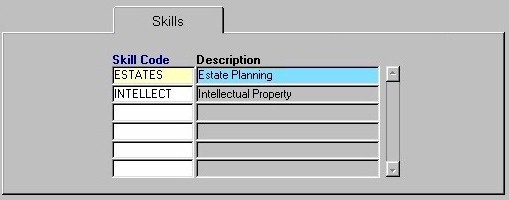
Skill Code, Description - The unique identifier and name of the current Skill. A selection may be made from the List of Values provided. Once a selection is made, the code and description will both be displayed.
The Custom Codes Tab
Firms often have a 'Firm Wide' Time Code routine that allows them to specify the way in which Time is described on Files, Bills, etc. This ensures consistency in the way that activities are described to the Client. The following is a Time Code routine that allows individual Timekeepers to establish their own personal Time Codes and Descriptions.
To establish a Time Code and Description, the user must enter the Time Code and Description, and then select the Verb (action) and Object (on which the action takes place) Codes. For example, if the user wishes to set up a Time Code for 'Meetings with Clients', they would enter the desired code and description, and then select 'meeting with' from the verb List of Values, and 'Client' from the object list of values. Once the Time Code is established, the user can then type only the Time Code when entering time descriptions for Bills, etc and the Time Description will automatically be displayed in it's place.
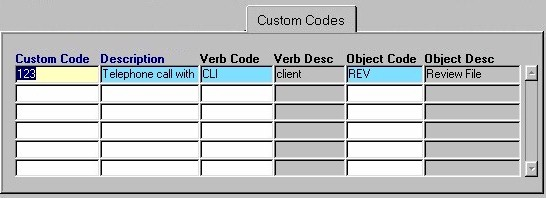
Custom Code - The Time Code that represents the current Time Description.
Description - The Time Description that appears on the Bill, Narrative, etc.
Verb Code, Verb Desc - The Verb Code to be used in the current Time Description. A selection may be made from the List of Values provided. The Verb Description will also be displayed.
Object Code, Object Desc - The Object Code to be used in the current Time Description. A selection may be made from the List of Values provided. The Object Description will also be displayed.
The Trusted Timekeeper Tab
The Trusted Timekeeper Tab allows the user to define special privileges for specified Timekeepers. For example, Mark Brown's trusted Timekeeper is Thomas Edison; Thomas has been given permission to view Mark Brown's Statistics, to modify his personal Calendar, and to enter Time on his behalf.
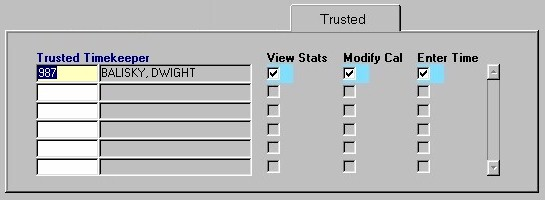
Trusted Timekeeper - A Trusted Timekeeper is a person who another Timekeeper allows to access their more 'personal' files and procedures. A selection may be made from the list of values provided. Once a selection is made, the Timekeeper's unique identifier and name will be displayed.
View Stats - The Yes/No (checked/unchecked) value of this field determines whether or not the selected Trusted Timekeeper is allowed to view the Timekeeper's personal statistics.
Modify Cal - The Yes/No (checked/unchecked) value of this field determines whether or not the selected Trusted Timekeeper is allowed to modify the Timekeeper's personal Calendar.
Enter Time - The Yes/No (checked/unchecked) value of this field determines whether or not the selected Trusted Timekeeper is allowed to enter Time on behalf of the Timekeeper.
Database User - This option is available to only those users who have been granted access rights. The Database User button allows the user to access the eQuinox User Information routine, where basic user information for the current Timekeeper can be viewed and/or edited.
Contact - The Contact button allows the user to access the Contacts screen, which displays contact information associated with the current Timekeeper. This information can be viewed and/or edited.
Once the user has finished entering or editing information, they must either click the Save button or press F10 to commit the information to the system.